Description
Creating a website with WordPress is a straightforward process that involves several key steps. Here’s a step-by-step guide to help you get started:
Step 1: Choose a Domain Name and Hosting Provider
- Domain Name: Choose a unique and memorable domain name for your website (e.g., www.yourwebsite.com).
- Hosting Provider: Sign up with a reliable hosting provider that supports WordPress, such as Bluehost, SiteGround, or HostGator.
Step 2: Install WordPress
- Hosting Dashboard: Log in to your hosting account.
- WordPress Installation: Look for a one-click WordPress installation option in your hosting dashboard and follow the prompts to install WordPress.
Step 3: Set Up WordPress
- Login: After installation, log in to your WordPress dashboard (typically www.yourwebsite.com/wp-admin).
- Site Settings: Go to Settings > General to set your site title, tagline, and other basic settings.
Step 4: Choose and Install a Theme
- Themes: Go to Appearance > Themes.
- Add New: Click on Add New to browse free themes or upload a premium theme.
- Activate: Once you find a theme you like, click Install and then Activate.
Step 5: Customize Your Theme
- Customize: Go to Appearance > Customize to access the WordPress Customizer.
- Site Identity: Set your site logo, colors, fonts, and other visual elements.
- Menus and Widgets: Configure your site’s menus and widgets to enhance navigation and functionality.
Step 6: Install Essential Plugins
- Plugins: Go to Plugins > Add New.
- Search and Install: Search for and install essential plugins such as:
- Yoast SEO: For search engine optimization.
- Akismet: For spam protection.
- Contact Form 7: For contact forms.
- WooCommerce: For e-commerce functionality (if needed).
Step 7: Create Key Pages
- Pages: Go to Pages > Add New.
- Essential Pages: Create key pages such as Home, About, Services, Blog, and Contact.
- Content: Add content, images, and media to your pages using the WordPress editor.
Step 8: Set Up Navigation Menus
- Menus: Go to Appearance > Menus.
- Create Menu: Create a new menu and add your key pages to it.
- Assign Menu: Assign the menu to your theme’s menu location (e.g., primary menu).
Step 9: Configure Additional Settings
- Reading Settings: Go to Settings > Reading to set your homepage and blog page.
- Permalinks: Go to Settings > Permalinks to choose a URL structure for your posts and pages.
Step 10: Launch Your Site
- Review: Thoroughly review your site to ensure everything looks and works as expected.
- Publish: Once satisfied, make your site live by removing any maintenance mode or coming soon page.
Ongoing Maintenance
- Updates: Regularly update WordPress, themes, and plugins to ensure security and performance.
- Backups: Set up regular backups to protect your content.
- Analytics: Install Google Analytics to track your site’s performance.
By following these steps, you’ll be able to create and launch a professional-looking WordPress website. If you encounter any issues, the WordPress community and support forums are excellent resources for troubleshooting and additional guidance.
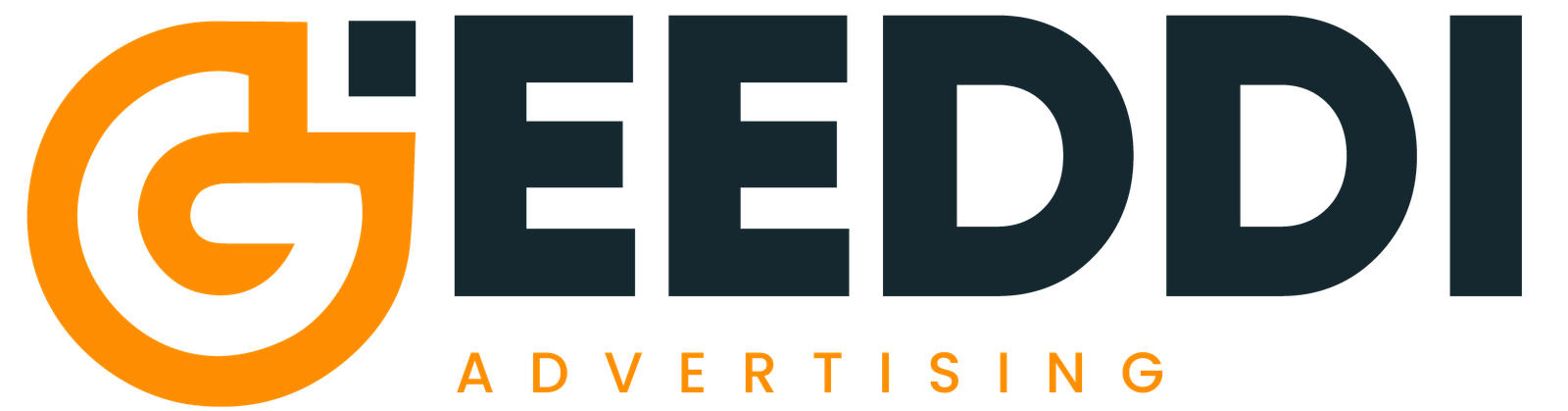
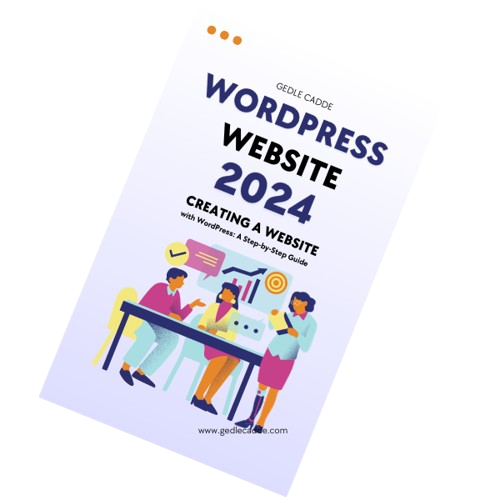


Reviews
There are no reviews yet.